Limitador de elección de formulario
Best Google Forms™ app is for adding limits when making an appointment forms, event registration, sign up form, google forms sign up, or a google form survey using google forms.
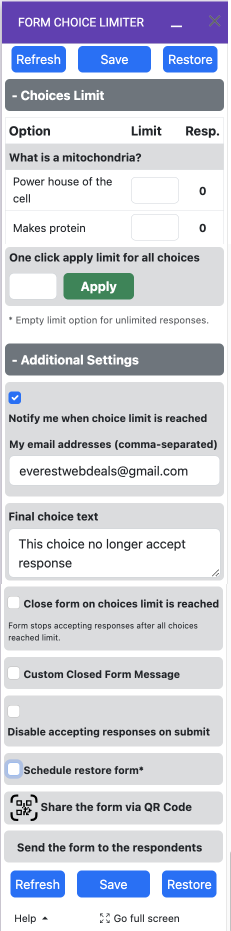
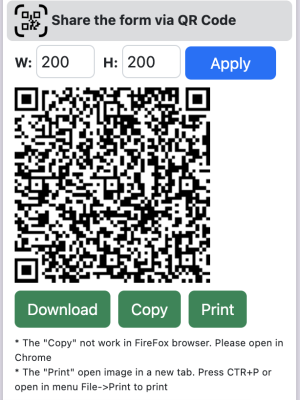
This is a great tool for those who want to control the number of responses they receive for a particular option. For example, if you are scheduling appointments for a limited number of slots, you can use the Choice Limiter to ensure that you don’t receive more responses than you can handle.
Similarly, if you are conducting a survey and want to limit the number of responses for a particular question, you can use the Choice Limiter to set a limit. Once the limit is reached, the option will be removed from the form, ensuring that you don’t receive any more responses for that option.
The Choice Eliminator add-on is a great way to automate this process, saving you time and effort. It’s easy to use and can be customized to suit your needs. So if you want to limit the number of responses you receive for a particular option, give the Choice Limiter a try!
CARACTERISTICAS
- 1. Establezca tantos límites como desee para las opciones de preguntas
2. Reciba una notificación por correo electrónico cuando se alcance el límite
3. Ver cuántas respuestas se han hecho para las preguntas
4. Allow for unlimited responses in your Google Forms™
5. Restore All deleted options - 6. Restore Each deleted Option Individually
- 7. Custom final choice text.
8. Apply custom limit for all choices at one click
Form QR code.
9. Send SMS Message with a form link.
10. Send Email with a form link and QR Code.
11. Schedule a restore form-
- Every hour.
- Every week.
- Every month.
- Specific Date and time.
-
Our other Google add-ons:
