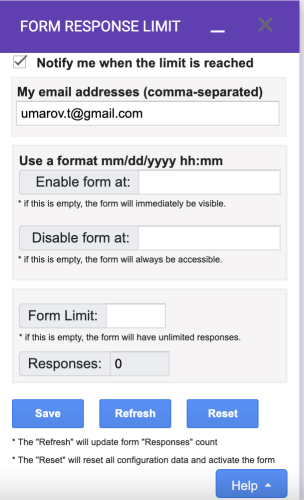
Installing the Google Form Limiter
To use the Google Form Limiter, you need to install the add-on first. Open your Google Form, click on the three dots in the top right corner, and select “Add-ons.” Then, choose “Get add-ons,” search for “Form Response Limit, Form Limiter” and click “Install.” You can start using it once the installation completes.
Setting a Response Limit
To set a response limit, open your Google Form, click the three dots in the top right corner, and select “Add-ons.” Next, choose “Form Response Limit, Form Limiter” and enter the allowed number of responses. Optionally, you can set a date and time for the form to close. Click “Save” to apply the limit.
What Happens When the Limit is Reached?
After setting the limit, the form will stop accepting responses once it reaches the limit. Users attempting to submit a response after the limit will receive a message indicating that the form is closed.
Benefits of Using the Google Form Limiter
El Google Form Limiter serves as an excellent tool for controlling the number of responses. It is especially valuable for limited-participant surveys or quizzes. With this add-on, you can ensure that your form won’t receive too many responses, and you can even set a closing date and time.