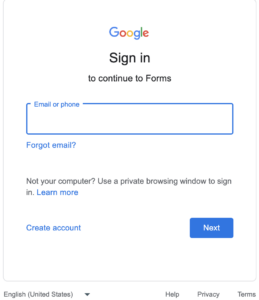1.How to Correctly Set Up Google Forms. The settings in the screenshot should be disabled.
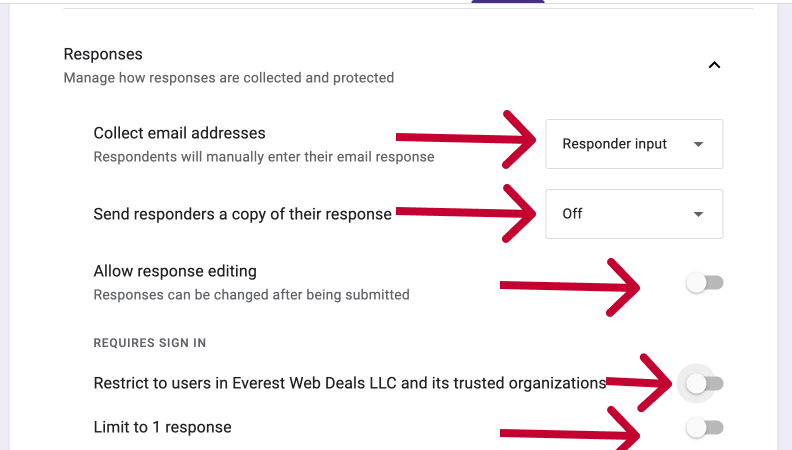
- The “Collect email address” option should be set to either “Responder Input” or “Do not collect“.
- “Send responders a copy of their response” should be disabled.
- “Allow response editing” should be disabled.
- “Restrict to users in Everest Web Deals LLC (for domain user) and its trusted organizations” should be disabled.
- “Limit to 1 response” should be disabled.
2. Most Common Incorrect Google Forms Settings Leading to Non-Functional Forms
2.1. When the form opens, you will receive a popup saying ‘Sign in to continue‘.
If you try to sign in, the form will never open.
To fix this issue:
- Change the ‘Collect email address‘ settings in Google Forms settings to ‘Responder Input‘ or ‘Do not collect‘.
- Turn off the ‘Limit to 1 response‘ settings.
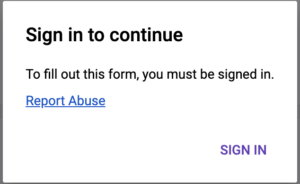
2.2. At the end of the form, you will see a reCAPTCHA.
If you try to submit the form, it will not be submitted.
To fix this issue, change the ‘Send responders a copy of their response’ setting to ‘off‘.
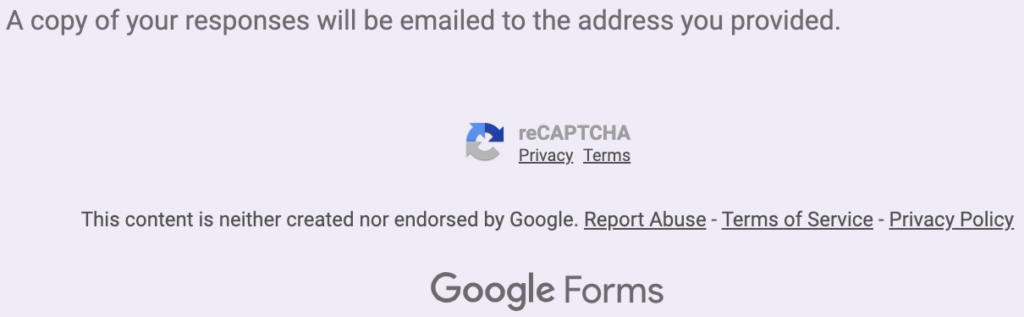
2.3. When you login as G-Admin and open form opens, you will receive a popup saying ‘Google Sign in to continue to Forms‘.
If you try to sign in, the form will never open and get 400 error
To fix this issue turn off the ‘Restrict to users in YOUR DOMAIN NAME and its trusted organizations/em>’ settings.